A Beginner’s Guide to Importing Bootstrap in React
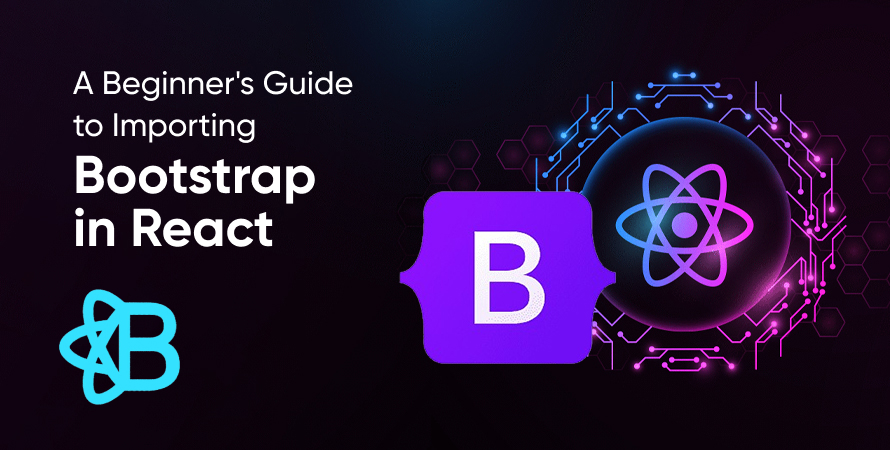
React is a powerful JavaScript library widely used for building modern user interfaces (UIs) and single-page applications (SPAs). React’s component-based architecture allows developers to create reusable UI components, making the development process efficient and scalable. As a front-end framework, React excels in creating interactive and dynamic web applications.
Bootstrap in ReactJS is an open-source CSS framework renowned for its mobile-first approach to web development. It simplifies the process of designing responsive websites by providing a comprehensive set of pre-designed CSS classes and components. Bootstrap enhances the visual appeal of web projects while ensuring compatibility across various devices and screen sizes.
Combining React JS Bootstrap offers a potent mix of functionality and style:
- React handles the dynamic aspects of UIs.
- Bootstrap provides a robust foundation for styling, ensuring responsive design without extensive custom CSS in React.
Both tools are essential for developers aiming to create intuitive, visually appealing, and mobile-friendly web applications.
Combining the Power of React and Bootstrap
Node.js and React are powerful tools in modern web development. React, known for its reusable components, allows developers to build dynamic user interfaces. React Boostrap, a popular CSS framework, brings a mobile-first approach to styling, making it an excellent companion for building responsive UIs.
Benefits of Using Bootstrap with React
- Intuitive Design: Bootstrap’s pre-defined classes simplify the process of creating visually appealing and consistent interfaces.
- Responsive Layouts: Bootstrap ensures that your application looks good on devices of all sizes without extra effort.
- Rapid Development: Integrating with the latest Bootstrap reduces the need for custom CSS, speeding up development time.
Example: Building a Counter Component
To illustrate the synergy between React and Bootsrap, let’s build a simple Counter component. This component will leverage Bootstrap’s styling capabilities to enhance its visual appeal.
Step-by-Step Code Example:
1. Create the Counter Component
jsx import React, { useState } from ‘react’;
const Counter = () => { const [count, setCount] = useState(0);
return ( Counter {count} <button className=”btn btn-primary” onClick={() => setCount(count + 1)}> Increment ); };
export default Counter;
2. Applying Bootstrap Classes
- Container: Centers content and provides padding.
- Text-center: Aligns text to the center.
- mt-5: Adds margin at the top.
- Display-4: Large heading style.
- Lead: Styling for introductory text.
- Btn & btn-primary: Styles button with primary color.
Using these classes ensures that the components of Bootstrap are not only functional but also visually appealing and responsive across different devices. By combining these two technologies, developers can achieve a polished interface without extensive CSS knowledge.
Methods to Import Bootstrap into a React Project
To import Boostrap in React and improve your user interfaces with minimal effort, follow these steps:
Step 1: Installing the Bootstrap npm Package
The first step involves adding the Bootstrap package to your ReactJS with bootstrap project. You can do this using npm (Node Package Manager). Here’s how:
- Open your terminal.
- Navigate to the root directory of your project.
- Run the following command:
bash npm install bootstrap
This command will download and install react JS Bootstrap package, making it ready for use in your project.
Step 2: Importing Bootstrap CSS
After installing the package, you need to import Bootstrap’s CSS into your application. This is usually done at the entry point of your React application, such as src/index.js or src/App.js. Follow these instructions:
- Open the file where you want to import Bootstrap (e.g., src/index.js).
- Add the following line of code at the top of the file:
javascript import ‘bootstrap/dist/css/bootstrap.css’;
By including this React import CSS statement, you ensure that Bootstrap’s CSS is available globally across all your React components.
You have successfully imported Bootstrap into your React project. Now you can start using Bootstrap’s pre-defined classes to style your components effortlessly.
Utilizing Bootstrap Classes for Styling React Components
Applying pre-defined Bootstrap classes can significantly enhance the visual presentation of React components. Here’s how you can leverage these classes in your projects.
Applying Pre-defined Bootstrap Classes
Bootstrap provides a plethora of pre-defined classes that make it easy to style your components without writing custom CSS. To apply these classes, simply add them to the className attribute in your JSX:
jsx import React from ‘react’;
function MyComponent() { return ( Welcome to My App This is a simple hero unit, a simple jumbotron-style component for calling extra attention. ); }
export default MyComponent;
In this example, the container, display-4, and text-center classes are used to style the component.
Adjusting Text Styles and Layout
Bootstrap’s typography utilities and layout classes offer an easy way to control text styles and component layouts. For instance, you can use classes like text-muted, font-weight-bold, and mb-3 to adjust text appearance and spacing:
jsx function TextComponent() { return ( Heading This is a muted paragraph. ); }
To incorporate responsive behavior, use Bootstrap’s grid system. This allows you to create flexible layouts that adapt to different screen sizes:
jsx function ResponsiveLayout() { return ( Column 1 Column 2 ); }
Styling Buttons with Bootstrap
Buttons are integral elements in any web application. Bootstrap offers numerous button styles like .btn-primary, .btn-secondary, .btn-success, etc., making it easy to style buttons consistently across your app:
jsx function ButtonComponent() { return ( Click Me ); }
You can also use utility classes to adjust button size and alignment:
jsx function CustomButtonComponent() { return ( Large Centered Button ); }
Tutorial: Step-by-Step Import Guide for Bootstrap in React
Building a React application with Bootstrap’s sleek and responsive design is straightforward. Follow this step-by-step guide to import the Bootstrap CSS framework into your React application.
Step 1: Create a New React Project
First, you need to create a new React project. If you haven’t already installed create-react-app, you can do so using the following command:
bash npx create-react-app my-bootstrap-app cd my-bootstrap-app
This command sets up a new React project named my-bootstrap-app and navigates into the project directory.
Step 2: Install the Bootstrap Package
Next, install Bootstrap via npm. This ensures you have the latest version and can easily manage dependencies:
bash npm install bootstrap
This command adds the Bootstrap package to your project’s node_modules directory and updates your package.json file to include Bootstrap as a dependency.
Step 3: Import Bootstrap into the Project
To start using Bootstrap styles in your React components, you’ll need to import the Bootstrap CSS file in your main JavaScript file, typically src/index.js or src/App.js. Add the following line at the top of your chosen entry point file:
javascript import ‘bootstrap/dist/css/bootstrap.css’;
This import statement makes all of Bootstrap’s CSS available throughout your React application.
Conclusion
Combining Bootstrap with React offers a powerful approach to developing visually appealing, responsive applications. Bootstrap’s pre-defined classes simplify the styling process, enabling you to focus on building functional, user-friendly interfaces. React’s reusable components paired with Bootstrap’s robust styling framework create a harmonious development experience.
Exploring this combination in your projects can streamline your workflow and enhance your application’s aesthetics. Balance convenience with a unique design aesthetic to create compelling user experiences.